Broadcasts in MyChat for Android
A tool for creating mass notifications.
The process of creating a new broadcast divided into several stages:
- selecting recipients
- filling the content and setting the expiration date
- attaching files (optional)
Step 1: choose recipients
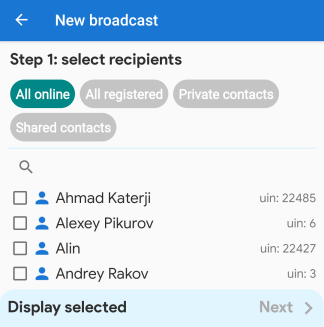
To select a recipient, choose from where to display users ("All online", "All registered", "Private contacts", "Shared contacts"), and then, when the list is ready, check the boxes you need.
The button "Display selected" opens a bottom menu with all the selected users. Exclude users from the list in the same menu.
The button "Next" becomes active when at least one user is selected.
Step 2: broadcast text
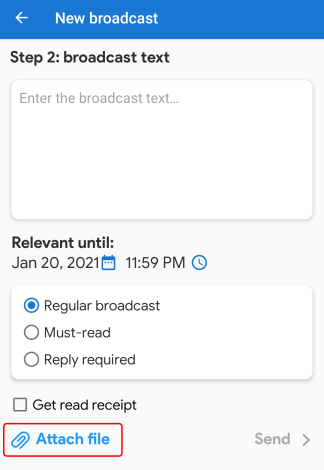
The field for the broadcast text can't be empty. As soon as it is filled, the button "Send" becomes active.
|
|
broadcast expiration time, default window for choosing a date; |
|
|
choosing the broadcast expiration time. |
When selecting one or more files, press the button "Attach file".
Step 3: attach files
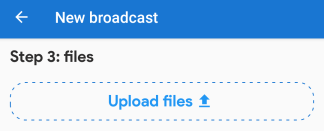
Press the button "Upload files". The window opens for choosing files. The files are added by one and displayed in the list in the center of the screen.
If you need to remove the file from the list, press the button ![]()