Network error WINSOCK 10060: "Connection timed out"
"Debugging and troubleshooting", "List of MyChat Client errors", "Network errors",
Error
Network error 10060: "Connection timed out"
Error description
The error occurs when there is no connection between the client and server. Freaquent reasons
Problem solution
The order of your actions when you check the network connection and configuration must be the following:
•no network connection (the network cable or Wi-Fi not connected or broken);
•the server is turned off;
•you specified incorrect IP server address, domain name or connection port;
•you connect via IPv6 address, and the server works via IPv4 or vise versa;
•you connection attempts blocked by anti-virus software or Brandmauer on the server;
•you connect to the address that is unavailable from your network (routing errors)
•connection channel quality is very low, and the client can not get in the time when connecting to the server in 15 seconds.
1. Run cmd.exe
Open the console. Menu "Start", "Run" (or Win+R), and run the command cmd
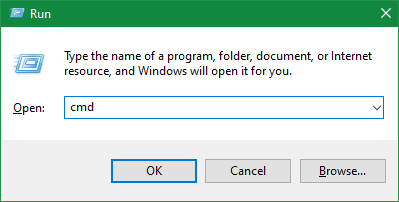
2. Check the computer accessability (ping)
In the console window run the command ping <ip_mychat_сервера>
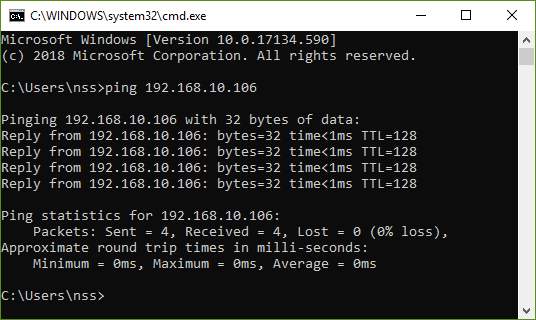
If there is a connection, move to the next step, if not (you'll see "Timed out request") check if MyChat Server in on and computer is available over the network. You should also check physical connection between your computer and computer with MyChar Server.
3. Checking connection to the server with the help of Telnet Client
telnet <mychat_server_ip> 2004
If there is no response (connection error):
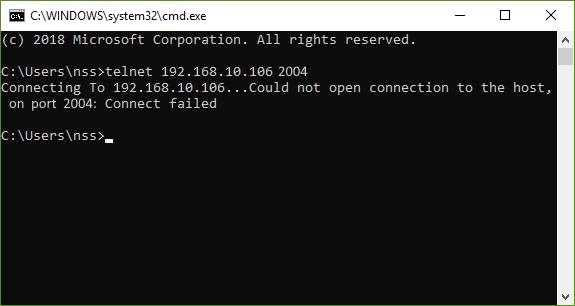
It means, that a router, firewall, or port 2004 is blocked by anti-virus (on the server or client computer).
If there is no Telnet Client on the computer, it can be easily installed in "Programs and features" "Turn Windows features on or off":
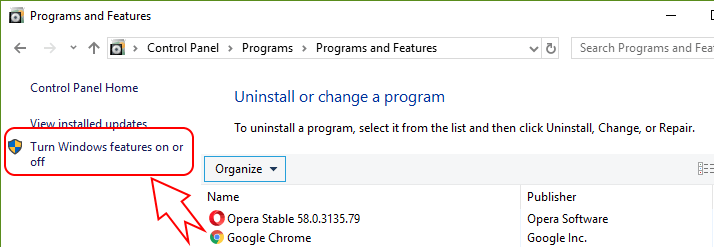
Search it in the list and install:
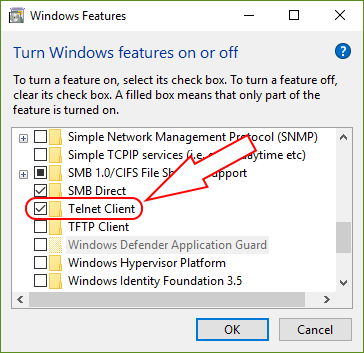
Usually, this problem is solved by adding MyChat Client and MyChat Server to firewall (Brandmauer) and anti-virus exclusions.